Сам сталкивался с проблемой конвертации автомобилей, поэтому выкладываю гайд по тому, что сам нашел и разобрался:
Ссылка на пустой DLC.RPF для вашего АВТО (без .meta файлов внутри и всего остального): ссылка
Конвертация Авто:
ЕСЛИ ВЫ СКАЧАЛИ ПАК АВТО, ТО ЭТОТ СПОСОБ РАБОТАТЬ НЕ БУДЕТ
С ГАЙДОМ ПО КОНВЕРТАЦИИ ПАКА АВТО МОЖЕТЕ ОЗНАКОМИТЬСЯ ПО ССЫЛКЕ - ссылка
EN:
I on my own had the same problem. Finally, I've figured out how to convert vehicles from FiveM resource to RageMP dlc.rpf. Now I will tell you how it is done
Link (github) to the empty dlc.rpf for your vehicle and some .meta files that you will need soon: link
IF YOU ARE TRYING TO CONVERT A VEHICLE PACK (MORE THAN 1 VEHICLE) - THIS GUIDE WILL NOT WORK FOR YOU
VEHICLE PACK CONVERTATION GUIDE - link
Ссылка на пустой DLC.RPF для вашего АВТО (без .meta файлов внутри и всего остального): ссылка
Конвертация Авто:
1. Первым делом нам нужны две утилиты: Open IV и Dlc Pack Creator
Будем считать, что устанавливать и пользоваться Open IV вы умеете, раз открыли этот мануал
DLC Pack Creator я качал с данного сайта (можете его проверить на VirusTotal): DlcPackCreator
2. Открываем DlcPackCreator (exe файл в папке) и выставляем следующие параметры:
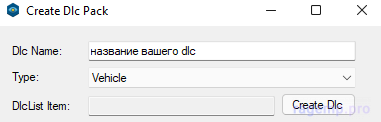
3) Нажимем на кнопку "Create DLC" и выбираем папку, в которой создастся папка с нужным нам dlc.rpf
4) Открываем OpenIV, включаем режим редактирования:
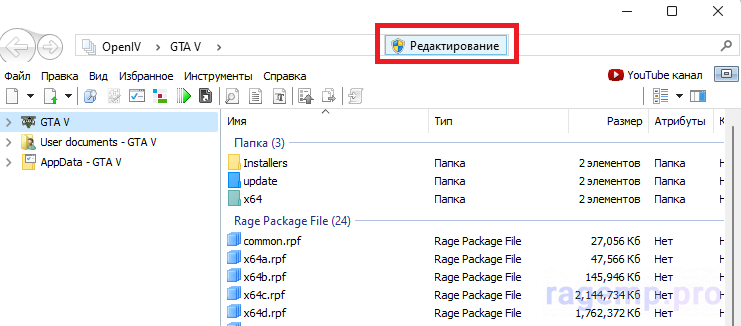
5) перетаскиваем dlc.rpf в сделанной нами папке на пустое поле слева (где GTA V, User documents и AppData)
6) открываем dlc.rpf и идем по пути: ваш_длс/data
7) Из папки с FiveM модификацией перемещаем в эту папку файлы с расширением .meta, запоминаем их названия
создаем текстовый файл на вашем компьютере, вписываем туда следующий текст:
Сохраняем файл как dlctext.meta и перемещаем к остальным .meta файлам в dlc.rpf
8) Выходим обратно в dlc.rpf и открываем для редактирования content.xml
9) Удаляем прописанные .meta файлы, которых у вас нет в папке data (бывает создатель мода не делает handling.meta и подобные)
Удалять стоит от надписи <Item> до надписи </Item> (включая эти надписи):
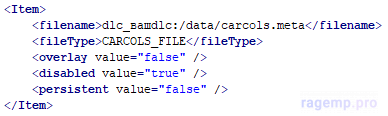
Кроме того, стоит удалить соответствующ(ую/ие) строчк(у/и) чуть ниже:
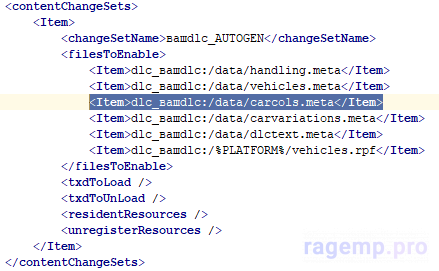
10) Добавляем слеш ("/") к txdToLoad, txdToUnLoad, residentResources, unregisterResources как показано на скриншоте выше
11) Добавляем нижнее подчеркивание к AUTOGEN как на скриншоте выше
12) Открываем для редактирования setup2.xml, делаем так, чтобы файл был как в коде ниже (вместо вашdlc нужно оставить то, что у вас написано):
13) Заходим по пути: ваш_dlc/x64/vehicles.rpf и перемещаем туда все файлы из папки stream (кроме .lua, .txt)
14) Если вы все сделали правильно, то content.xml и setup2.xml не должны предупреждать об ошибке, когда вы их сохраняете
15) Закрываем OpenIV, перемещаем вашу папку с dlc.rpf в папку dlcpacks вашего сервера
16) ЕСЛИ КРАШИТ НА ЭТАПЕ Finishing Handshake:
Переместите dlc.rpf в ваш ArchiveFix
Будем считать, что устанавливать и пользоваться Open IV вы умеете, раз открыли этот мануал
DLC Pack Creator я качал с данного сайта (можете его проверить на VirusTotal): DlcPackCreator
2. Открываем DlcPackCreator (exe файл в папке) и выставляем следующие параметры:
3) Нажимем на кнопку "Create DLC" и выбираем папку, в которой создастся папка с нужным нам dlc.rpf
4) Открываем OpenIV, включаем режим редактирования:
5) перетаскиваем dlc.rpf в сделанной нами папке на пустое поле слева (где GTA V, User documents и AppData)
6) открываем dlc.rpf и идем по пути: ваш_длс/data
7) Из папки с FiveM модификацией перемещаем в эту папку файлы с расширением .meta, запоминаем их названия
создаем текстовый файл на вашем компьютере, вписываем туда следующий текст:
XML:
<?xml version="1.0" encoding="UTF-8"?>
<CExtraTextMetaFile>
<hasGlobalTextFile value="true"/>
<hasAdditionalText value="false"/>
<isTitleUpdate value="false"/>
</CExtraTextMetaFile>8) Выходим обратно в dlc.rpf и открываем для редактирования content.xml
9) Удаляем прописанные .meta файлы, которых у вас нет в папке data (бывает создатель мода не делает handling.meta и подобные)
Удалять стоит от надписи <Item> до надписи </Item> (включая эти надписи):
Кроме того, стоит удалить соответствующ(ую/ие) строчк(у/и) чуть ниже:
10) Добавляем слеш ("/") к txdToLoad, txdToUnLoad, residentResources, unregisterResources как показано на скриншоте выше
11) Добавляем нижнее подчеркивание к AUTOGEN как на скриншоте выше
12) Открываем для редактирования setup2.xml, делаем так, чтобы файл был как в коде ниже (вместо вашdlc нужно оставить то, что у вас написано):
XML:
<?xml version="1.0" encoding="utf-8"?>
<SSetupData>
<deviceName>dlc_вашdlc</deviceName>
<datFile>content.xml</datFile>
<timeStamp>01/08/2021 15:31:00</timeStamp>
<nameHash>вашdlc</nameHash>
<contentChangeSetGroups>
<Item>
<NameHash>GROUP_STARTUP</NameHash>
<ContentChangeSets>
<Item>вашdlc_AUTOGEN</Item>
</ContentChangeSets>
</Item>
</contentChangeSetGroups>
<type>EXTRACONTENT_COMPAT_PACK</type>
<order value="9" />
</SSetupData>13) Заходим по пути: ваш_dlc/x64/vehicles.rpf и перемещаем туда все файлы из папки stream (кроме .lua, .txt)
14) Если вы все сделали правильно, то content.xml и setup2.xml не должны предупреждать об ошибке, когда вы их сохраняете
15) Закрываем OpenIV, перемещаем вашу папку с dlc.rpf в папку dlcpacks вашего сервера
16) ЕСЛИ КРАШИТ НА ЭТАПЕ Finishing Handshake:
Переместите dlc.rpf в ваш ArchiveFix
С ГАЙДОМ ПО КОНВЕРТАЦИИ ПАКА АВТО МОЖЕТЕ ОЗНАКОМИТЬСЯ ПО ССЫЛКЕ - ссылка
EN:
I on my own had the same problem. Finally, I've figured out how to convert vehicles from FiveM resource to RageMP dlc.rpf. Now I will tell you how it is done
Link (github) to the empty dlc.rpf for your vehicle and some .meta files that you will need soon: link
1. Firstly, you need to programs: Open IV and Dlc Pack Creator
I will assume that you already know how to use Open IV
I will recommend to download DPC from here: DlcPackCreator
2. You need to open the DLC Pack Creator. Then fill in the blanks like that and press "Create DLC":
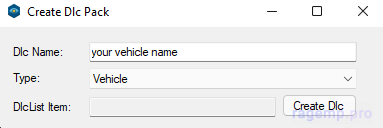
3. After that you will need to choose folder to put your new dlc. It will create dlc.rpf and put it in the folder by your chosen path
4. Open "Open IV" and enter Editing mode by clicking button in the right top corner:
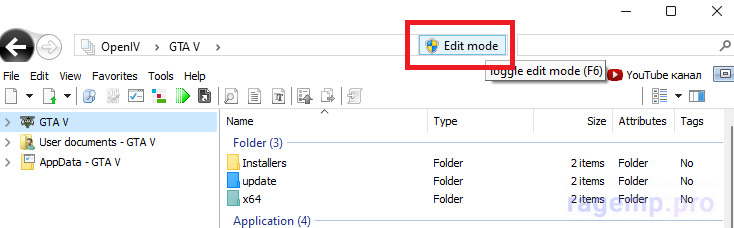
5. Then you need to drag your new dlc.rpf into the filed on your left (near folders "GTA V", "User documents" and stuff)
6. Open dlc.rpf and go to the path: your dlc.rpf/data and put there .meta files from your FiveM pack (they can be in the data folder too or in the main folder). You will need to remember the list of .meta files
7. Create a text file and fill it in with:
8. Rename it to dlctextand change file type to .meta
9. Place this file to other .meta files
10. Go to the main folder of dlc.rpf and open content.xml (in Edit mode)
11. Delete all non-existing files mentioned in the code. For example, if your car has no handling.meta file - you will need to delete the following parts of code:
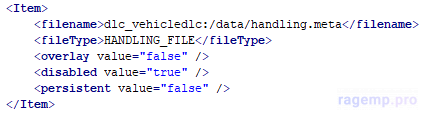
You need to delete code from <Item> to </Item> (including these lines)
12. Also, you will need to delete lines with non-existing files near the end of the file:
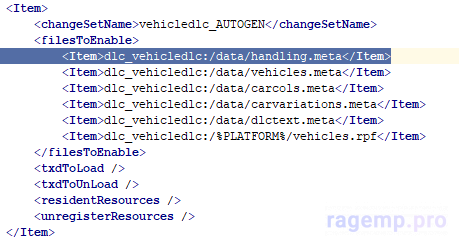
13. Add the "_" symbol in the changeSetName line as in the screenshot before (near AUTOGEN)
14. Add the "/" symbol to the lines: txdToLoad, txdToUnLoad, residentResources, unregissterRessources as in the screenshot before
15. Now you can save and exit from content.xml file
16. Open "setup2.xml" (in Edit mode). You need to make this file look like this: (but with your dlc name)
17. Go to the folder by path: your dlc.rpf/x64/vehicles.rpf and drag all the files from "stream" folder of your vehicle modification (excluding .txt and .lua files)
18. If you did everything correct, there will be no error when saving the content and setup2 files
19. If your client crashes on "Finishing handshake" stage - use ArchiveFix tool
I will assume that you already know how to use Open IV
I will recommend to download DPC from here: DlcPackCreator
2. You need to open the DLC Pack Creator. Then fill in the blanks like that and press "Create DLC":
3. After that you will need to choose folder to put your new dlc. It will create dlc.rpf and put it in the folder by your chosen path
4. Open "Open IV" and enter Editing mode by clicking button in the right top corner:
5. Then you need to drag your new dlc.rpf into the filed on your left (near folders "GTA V", "User documents" and stuff)
6. Open dlc.rpf and go to the path: your dlc.rpf/data and put there .meta files from your FiveM pack (they can be in the data folder too or in the main folder). You will need to remember the list of .meta files
7. Create a text file and fill it in with:
XML:
<?xml version="1.0" encoding="UTF-8"?>
<CExtraTextMetaFile>
<hasGlobalTextFile value="true"/>
<hasAdditionalText value="false"/>
<isTitleUpdate value="false"/>
</CExtraTextMetaFile>9. Place this file to other .meta files
10. Go to the main folder of dlc.rpf and open content.xml (in Edit mode)
11. Delete all non-existing files mentioned in the code. For example, if your car has no handling.meta file - you will need to delete the following parts of code:
You need to delete code from <Item> to </Item> (including these lines)
12. Also, you will need to delete lines with non-existing files near the end of the file:
13. Add the "_" symbol in the changeSetName line as in the screenshot before (near AUTOGEN)
14. Add the "/" symbol to the lines: txdToLoad, txdToUnLoad, residentResources, unregissterRessources as in the screenshot before
15. Now you can save and exit from content.xml file
16. Open "setup2.xml" (in Edit mode). You need to make this file look like this: (but with your dlc name)
XML:
<?xml version="1.0" encoding="utf-8"?>
<SSetupData>
<deviceName>dlc_vehicledlc</deviceName>
<datFile>content.xml</datFile>
<timeStamp>05/08/2021 17:16:18</timeStamp>
<nameHash>vehicledlc</nameHash>
<contentChangeSetGroups>
<Item>
<NameHash>GROUP_STARTUP</NameHash>
<ContentChangeSets>
<Item>vehicledlc_AUTOGEN</Item>
</ContentChangeSets>
</Item>
</contentChangeSetGroups>
<type>EXTRACONTENT_COMPAT_PACK</type>
<order value="9" />
</SSetupData>18. If you did everything correct, there will be no error when saving the content and setup2 files
19. If your client crashes on "Finishing handshake" stage - use ArchiveFix tool
VEHICLE PACK CONVERTATION GUIDE - link
Последнее редактирование: